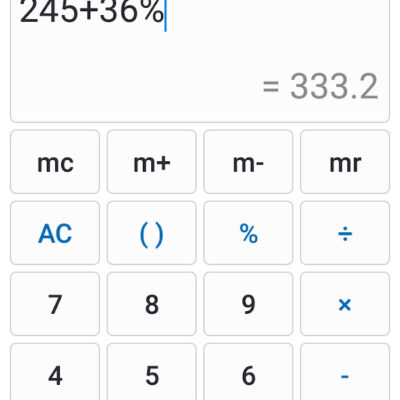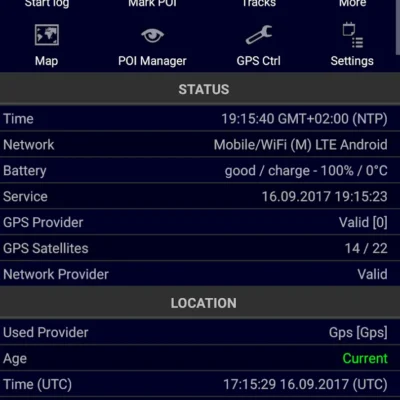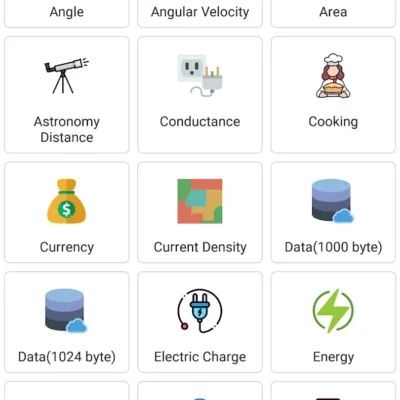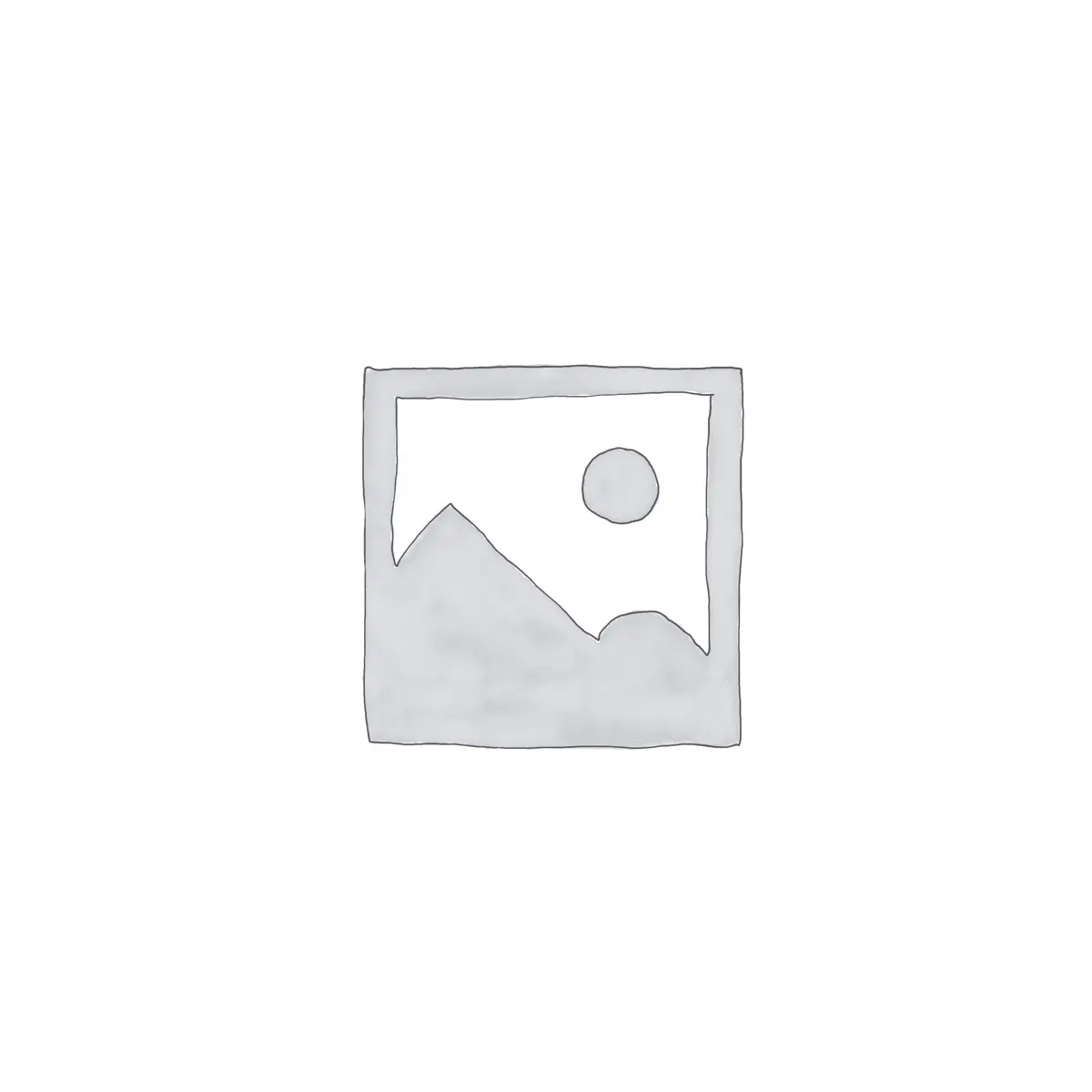
Price History
App Description
Pulse LED allows you advanced control over your device charging notification LED
With Pulse LED you can easily create your own custom LED colours to activate at different battery levels during charge (requires compatible hardware). Use the pulse on and off settings to control the speed of the pulsating LED. Activate the Low power notification to be notified of when the device battery becomes low.
You can also set personal battery level voice announcements, use a swipe gesture or at set battery intervals during charge.
Take control of you device. Charge smart, shine bright with Pulse LED.
(!) App must be excluded from memory optimisers/cleaners
Many newer Android devices will act aggressively to kill background applications and their services. You must ensure Pulse LED is white-listed thus allowed to run on your device at boot time and in the background by excluding it from your memory or battery optimiser/cleaner.
(!) Allowing Pulse LED use of the notification LED
Some devices require you to enable the notification LED on either a per-app basis or with a global setting usually found within your device notification/accessibility settings. Pulse LED must have the appropriate setting enabled so it can use LED notifications.
(!) Device Limitations & Compatibility
It is important to understand not all devices will support multi-coloured notification LEDs. Some will only support a few LED colours and unfortunately many Android devices do not have a hardware notification LED. Device vendors will often add to or modify the Android code for their own purpose this may cause incompatibility issues with Pulse LED. If your device is missing a hardware notification LED then Pulse LED will not work for you. Every effort to ensure device compatibility has been made but the possible hardware or vendor issues mentioned are out of my control and may render Pulse LED inoperable on your device.
If Pulse LED fails to work as you expect please do contact me for support.
Samsung GS3 users disable your LED Indicator in your phone settings before using Pulse LED.
Moto some Motorola devices use the wake/active display for notifications and do not give any access to the notification LED.
Sony devices you may need to disable STAMINA mode or white-list Pulse LED.
LG some users will need to enable 3rd party apps in display settings.
Xiaomi devices (MIUI) enable auto-start & notification light in app info and white-list app in power saving mode. Lock Pulse LED from your memory cleaner!
HTC devices are usually incompatible due to built in LED indicators.
(!) Need Help?
You can access support directly from the ‘Email’ link on this page. Get involved… Have a feature suggestion? Drop me an email and help make Pulse LED even better!
Pulse LED does not contain ads or in app purchases!
DISCLAIMER
Pulse LED makes use of your device hardware LED usually situated on the front face of your device. Some devices do not have a hardware notification LED. Please check that your device has one before installing this app. Pulse LED does not control your device camera or flash which is usually situated on the rear of the device. The author offers no responsibility for the use or the correctness of the information provided. It is the users sole responsibility for any liability/claim regarding damage caused from the use or the information provided which may be incorrect or incomplete. Parts of the information or app functionality provided might be extended, adjusted partly or completely removed without separate announcement.
Also On Sale
-
Dungeon Squad
$4.99 -
NT Calculator
$2.49 -
Ultra GPS Logger
$8.99 -
NT Unit Converter
$2.99