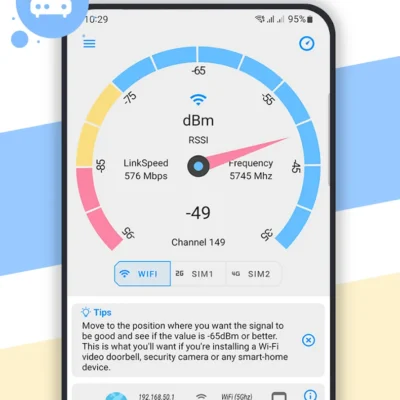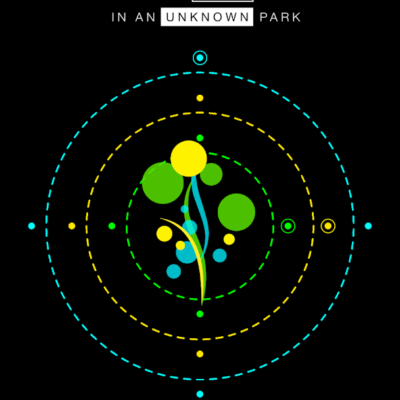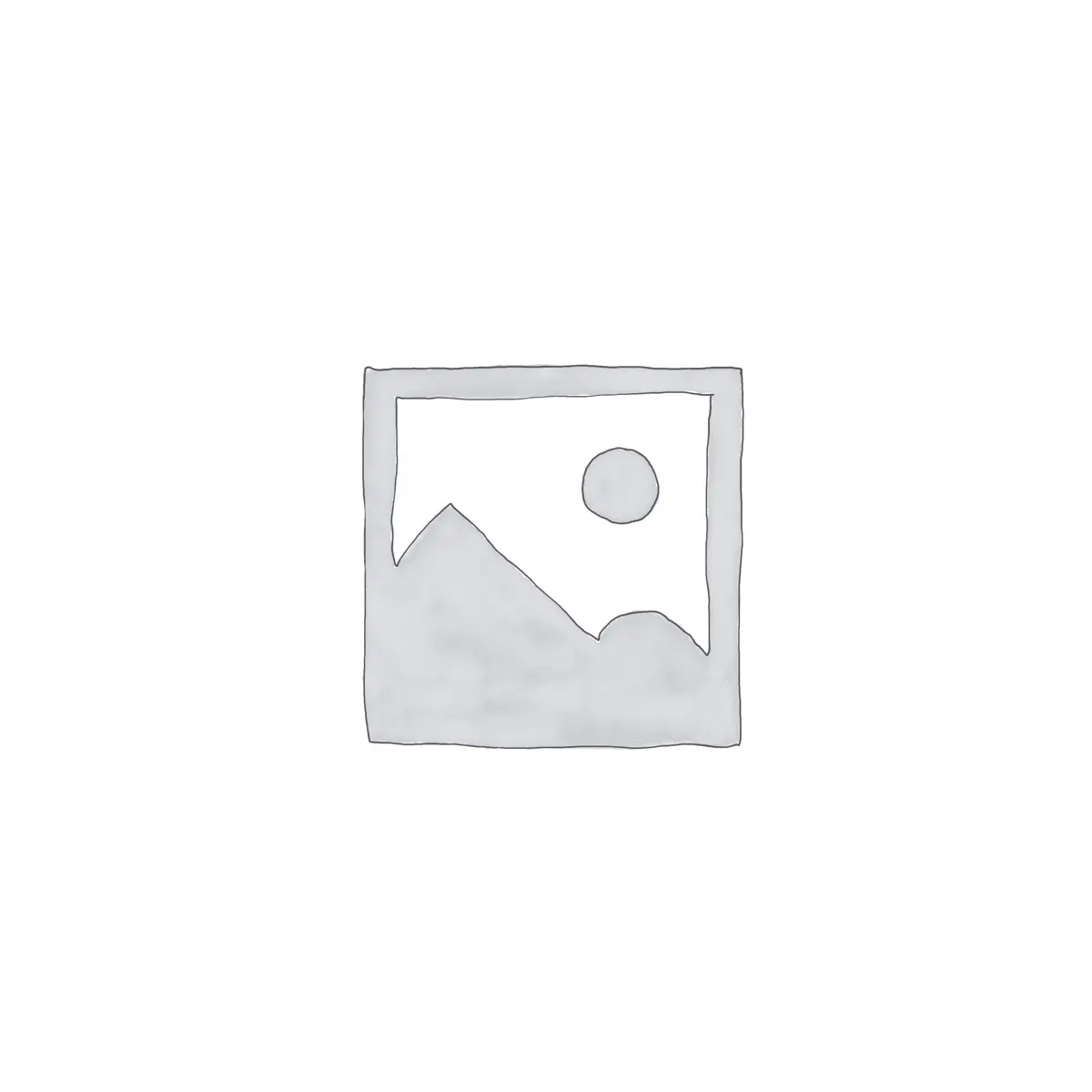
Price History
App Description
Macronos is the easiest way to get music playing on Sonos.
You can configure shortcuts on the Home screen to play media of your choice.
To get started just open Macronos and press the plus icon in the title bar.
Choose music, select players, set volume and save the macro.
It will then be added to your Home screen as a shortcut.
For detailed instructions, see the user guide:
https://sites.google.com/a/youtec.dk/macronos
Features:
* Pause or fade-out Sonos players when you make or receive phone calls.
* Wi-Fi play – Starts playback when arriving home.
* Megaphonos – Turns your device into a Sonos megaphone.
* NFC tag support. Start music with NFC tags.
* Android Audio to Sonos – Streams all Android audio to Sonos. (Only with ROOT + KITKAT or newer)
* Stream music from Dropbox to Sonos.
* Podcast support. Plays latest or specific podcast on Sonos from RSS feed.
* ‘Control’ shortcut. From ‘Control’ you have access to the most common controls, existing macros and music. Hide players with parental control. Maximum volume levels.
* Alarm feature to run a macro at a given time or repeating.
* Controls multiple households.
* Tasker, Locale, Llama (Locale plugin) integration for automated Sonos control.
Support for streaming all Android audio to Sonos [ROOT]:
* Only for rooted devices running KitKat (4.4.2) or Lollipop.
* It supports Grooveshark, Spotify, Soundcloud, MOG, Rdio, YouTube, VEVO, Poweramp, and so on…
* If you are using a third party ROM like CM 11, then it is not guaranteed to work. (If it doesn’t work, then you can get a refund. So just try it).
* See how to use it from the “Cast screen” menu: http://youtu.be/ewYvHI2hPT0
* Installation guide: https://sites.google.com/a/youtec.dk/macronos/home/android-audio
Control shortcut:
* Select group from the action bar or by long-pressing the group button on one of the players.
* Open the navigation drawer 5 times to disable the “Hide players” menu option (Parental control).
* Access music or existing macros from the navigation bar.
Hints:
* Create “Sonos Favorites” with the music from your music services (Spotify, Rhapsody, Google Play Music etc.) to be able to configure a macro to play it.
* Place the phone on the NFC tag just before pressing the Save button. Then press Save when “NFC tag detected” is displayed.
* For music services like Pandora, Songza, LastFM etc. you start the station and select it using the Now Playing menu when configuring a macro.
* When choosing Podcasts from the Music menu, select the menu on the right and choose “Use latest podcast”. This will play the newest podcast from that feed.
* The macro shortcut icon indicates how many and what players were selected.
* Use the volume buttons on your phone or tablet to adjust the volume while the macro is executing (“Starting playback…” is showing).
* When adding or removing Sonos players from your home, please edit your macros, let it find all players and save it.
Disclaimer:
Macronos is not affiliated with Sonos, Inc.
Sonos and its product names are trademarks or registered trademarks of Sonos, Inc.
FAQs:
https://plus.google.com/110608597562292936242/posts/KmEYqJ8bvJQ
Questions or beta releases:
If you have questions or want beta releases of Macronos, join the following group and press “Testing opt-in”:
https://plus.google.com/u/0/communities/101829173793149469759
Bugs or feature requests, e-mail: [email protected]
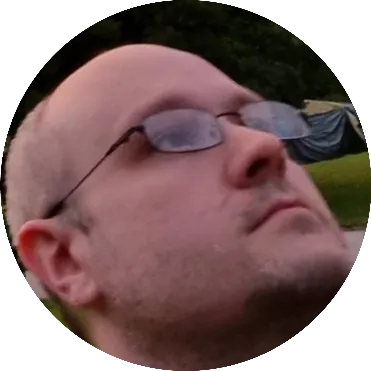
Doug Lynch
Hi! You may have seen my work at other Android publications including XDA and Phandroid, but I have branched out on my own to create content for the community. Most of my work consists of finding the best deals in the Google Play Store, creating tutorials on my YouTube channel, and curating the best applications and games on Play Store Finder.
Also On Sale
-
Hero of the Kingdom 2
$8.99 -
Loop
$2.99 -
Net Signal Pro
$0.49 -
G30 – A Memory Maze
$3.99