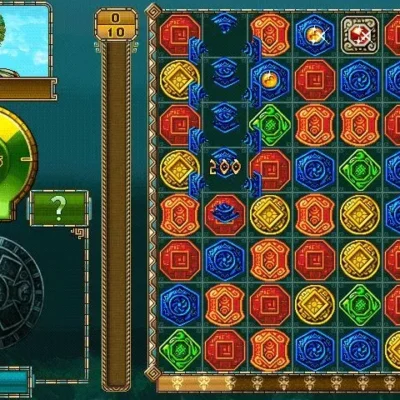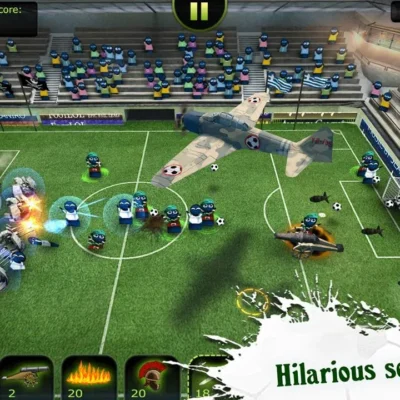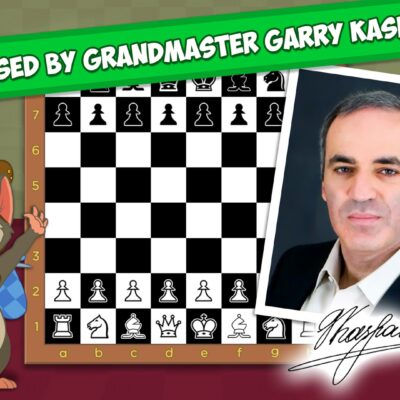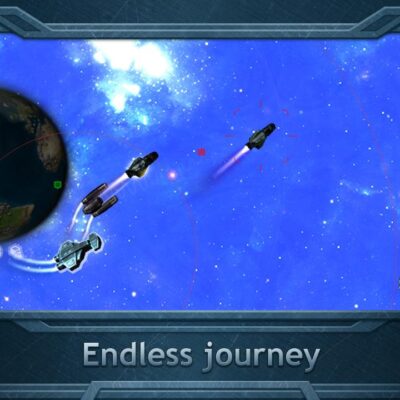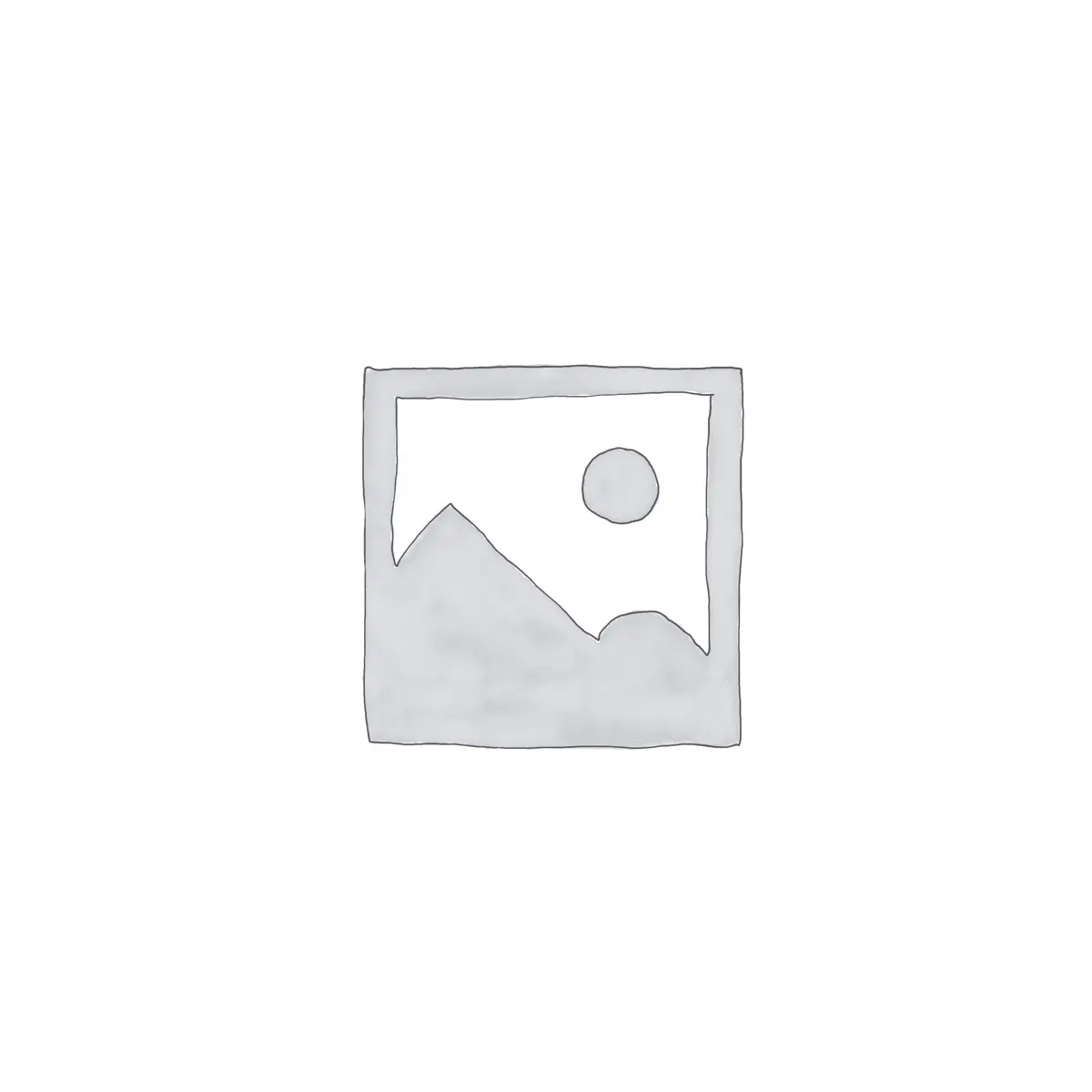
Price History
App Description
1. Download the DroidJoy server software from https://grill2010.github.io/droidJoy.html#download
2. Install and start the server on your PC (If you have any problems, don’t hesitate to contact me)
3. Be sure that your server and your Smartphone are in the same network. If you intend to use Bluetooth, be sure your PC is set to visible.
4. Start the DroidJoy app. Navigate to the “Connect” window and click “Search server”.
With DroidJoy you can use your Android Smartphone as PC Joystick / Controller. Almost every game is supported due DInput and XInput emulation. Play games like GTA V, Call of Duty, Need for Speed, Sonic Mania, GTA San Andreas, Counter Strike and many more.
If you have any problems with the installation of the server, don’t hesitate to contact me. I will reply as soon as possible.
!Be sure the DroidJoy server is running when you start your game or emulator. The game may not recognize gamepads which are plugged in during its runtime. In this case, simply restart your game!
For further information, please have a look at
Description
DroidJoy turns your Android Smartphone in a real gamepad device for your Windows PC. It offers many controller configuration possibilities, so that you can use it for multiple game genres. DroidJoy is not a simple Keyboard Mouse emulator, it is a real gamepad. The driver and the server are available for Windows 7 and above. The server can handle up to 4 DroidJoy Clients so that you can easily play multiplayer games with your friends by using only your Smartphones.
All you need is the DroidJoy server software, which you can download from the official website for free:
https://grill2010.github.io/droidJoy.html#download
If you receive some warnings from Windows or your Firewall, please don’t worry.
The server has been tested on Windows Windows 7, Windows 8, Windows 8.1 and Windows 10.
Requirements
– Running DroidJoy server on your PC
– Android version 5.0 (Lollipop) or higher
Version 2.0
– Real gamepad emulation
* Multi Client support
* Up to 14 Buttons
* G-Sensor support
* Buttons, volume keys, d-pad, left/ right joystick
* Use WiFi or Bluetooth connection
– Xbox 360 controller emulation with native XInput driver
– Gamepad layout configuration
* Customization of template layouts
– Easy connection Setup
Information
– If you want to connect more than one Smartphone with your PC, you have to configure the same amount of virtual gamepads in the server application.
Note: It can have several reasons if your game doesn’t recognize the virtual gamepad as input device. Some new games just support Xbox gamepads and won’t work with DInput gamepads. If you want to play a game which only supports PC-Xbox gamepads, you have to configure the DroidJoy server to emulate XInput devices. Please try the free lite version before purchasing the full version.
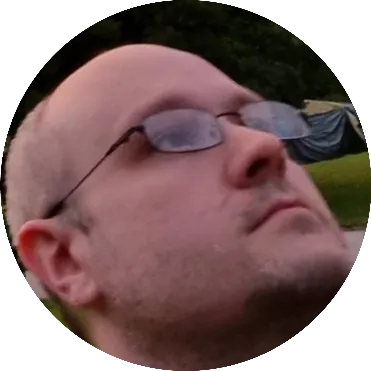
Doug Lynch
Hi! You may have seen my work at other Android publications including XDA and Phandroid, but I have branched out on my own to create content for the community. Most of my work consists of finding the best deals in the Google Play Store, creating tutorials on my YouTube channel, and curating the best applications and games on Play Store Finder.
Also On Sale
-
Treasures of Montezuma 2
$4.99 -
FootLOL
$4.99 -
MiniChess by Kasparov
$4.99 -
Plancon: Space Conflict
$4.99