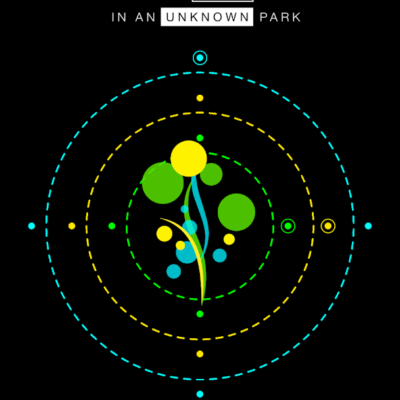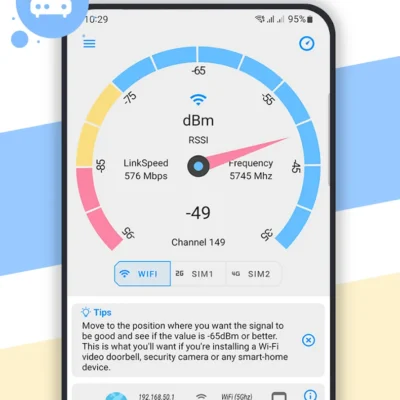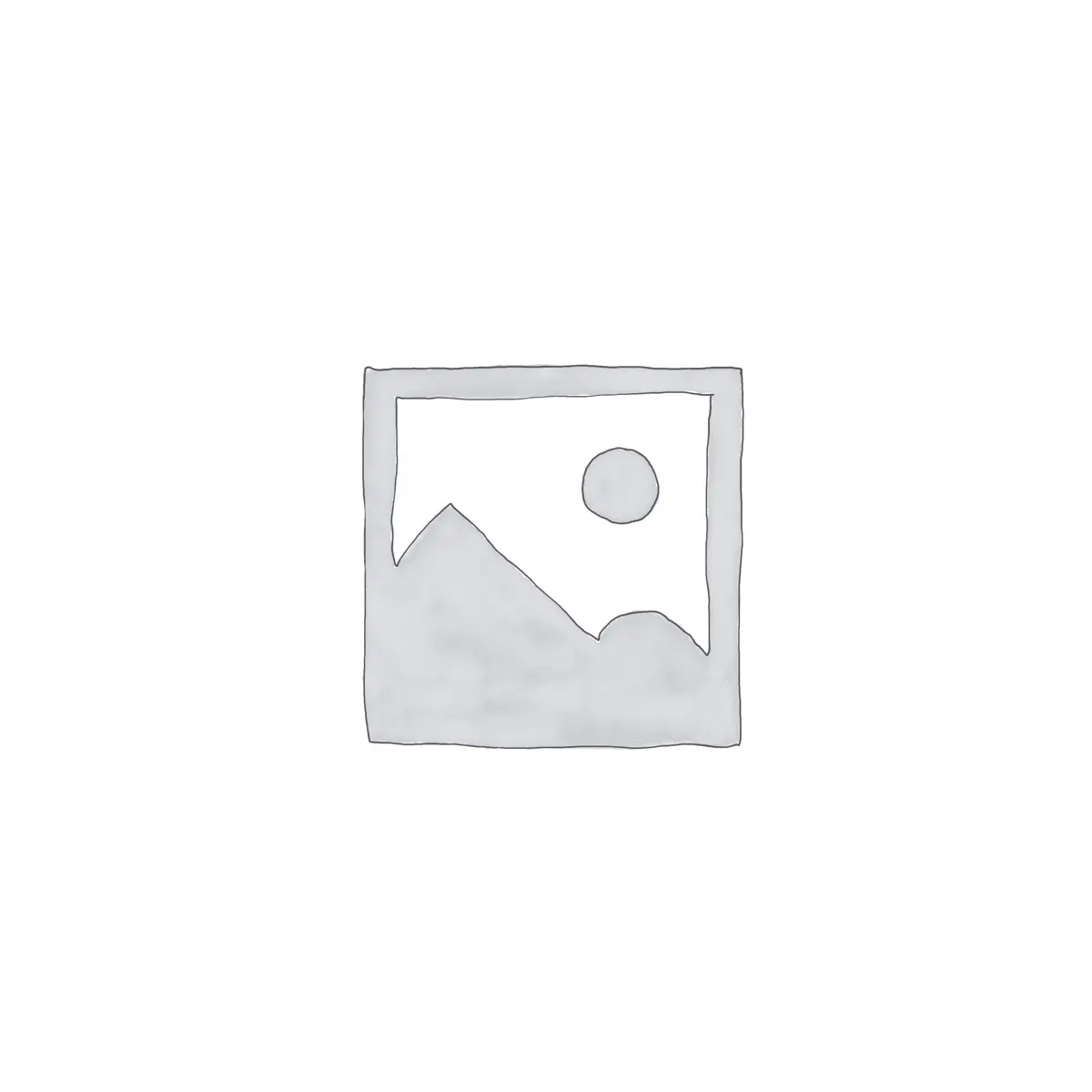
Price History
App Description
C4droid is the most powerful C/C++ IDE + C/C++ compiler for Android.
Features:
• Offline C/C++ compiler: create your own applications on Android device and run them even without Internet access
• Qt, SDL, SDL2, Allegro, SFML, FLTK and NativeActivity support for graphics
• Export & share your programs as APK or binaries
• Debugger with breakpoints and watches
• CMake and Makefile support: use the same build scripts as on your PC (BusyBox is included)
• Source code editor with syntax highlighting, tabs, code completion, code formatting, file association and undo/redo
• No root required (but C4droid can use it for your programs if you want)
• Full ANSI C and ISO C99 support with TCC (Tiny C Compiler) + musl libc
• Fully-functional C++ compiler, complete C++11 support with GCC
• Git integration
• Customizable GUI, choose where to place tabs and buttons by yourself, themes are also supported
• Semi-automatic open-source library porting feature for enhanced programming & education
C4droid is designed to be user-friendly out-of-the-box, but nothing is perfect, so here are some answers for questions that can appear:
How to use Makefiles, multi-file projects, etc?
Long-click the compile button (or select “compilation settings” if buttons are hidden/moved) and configure the current directory to use the mode you want.
Note that C4droid will create .c4droid configuration file when you press Ok. Some modes (like makefile) require to enter result executable file name, don’t forget to do that.
After doing that all use compile and run buttons to build and run your app as regular.
How to use graphics libraries in single-file mode?
Just install SDL plugin and select G++ compiler in C4droid preferences.
Note that C4droid chooses app mode using a very simple source code analysis:
every graphics mode is detected with corresponding include string (e.g. SDL is detected with #include “SDL.h”, check bundled examples for more info). Commenting out these lines will not have any effect.
If you are compiling a single-file Qt app, you should also add #include “yoursourcefilenamewithcpp.moc” to the end of source code file also.
How to install C++ support manually?
C4droid will ask you to install C++ support at first startup and will configure itself in semi-automatic mode.
If you want to do that manually, you need:
0) Enough (100MB) internal memory OR root rights
1) Install GCC plugin
2) Select G++ compiler in C4droid preferences
Note that if you want to use C4droid as a C compiler, it is better to select GCC, not G++.
How to build and install libraries?
Almost the same way as regular Makefile building except for that most probably some patching may be required.
Currently tested libraries are gmp(internal memory only),mpfr,mpc,libxml2,neon,sqlite,SDL_gfx(–disable-mmx required).
Which gestures/keyboard shortcuts does C4droid support?
Long-click gestures:
New button: delete the current file.
Save button: save as.
Open button: recent files.
Run button: run with arguments.
Compile button: configure the current directory.
Tab: close tab.
Keyboard shortcuts:
Ctrl-C, Ctrl-V, Ctrl-X for Copy, Paste, and Cut
Ctrl-S, Ctrl-O for Save/Open
Ctrl-Z, Ctrl-Y for Undo/Redo.
Ctrl-L for “go to Line”
Ctrl-F for Find
Ctrl-A for select All
Ctrl-B for Build/compile
Ctrl-R for Run
Ctrl-Space/Ctrl-D for autocompletion (Ctrl-Space may be reserved by Android)
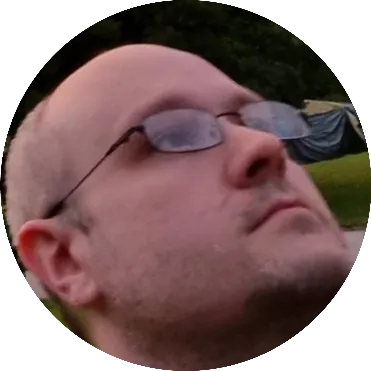
Doug Lynch
Hi! You may have seen my work at other Android publications including XDA and Phandroid, but I have branched out on my own to create content for the community. Most of my work consists of finding the best deals in the Google Play Store, creating tutorials on my YouTube channel, and curating the best applications and games on Play Store Finder.
Also On Sale
-
Loop
$2.99 -
G30 – A Memory Maze
$3.99 -
Net Signal Pro
$0.49 -
Hero of the Kingdom 2
$8.99