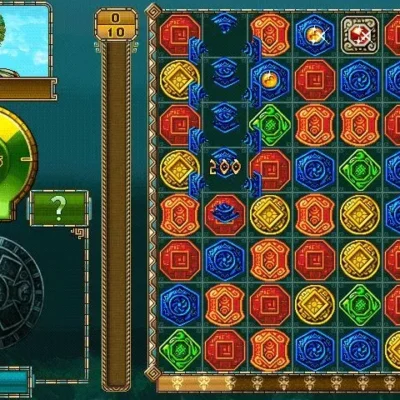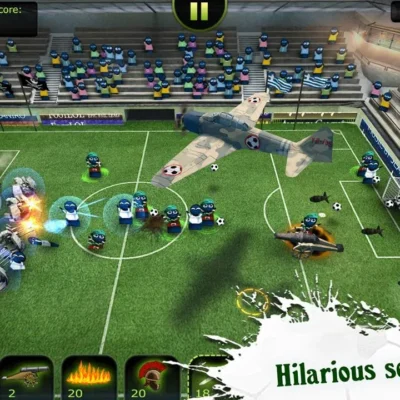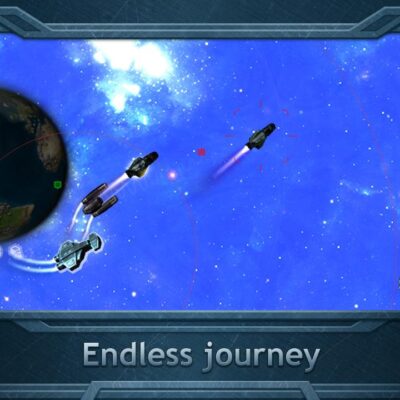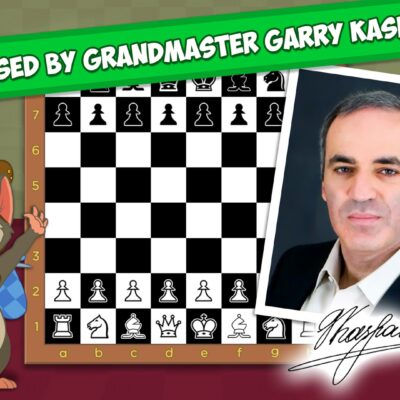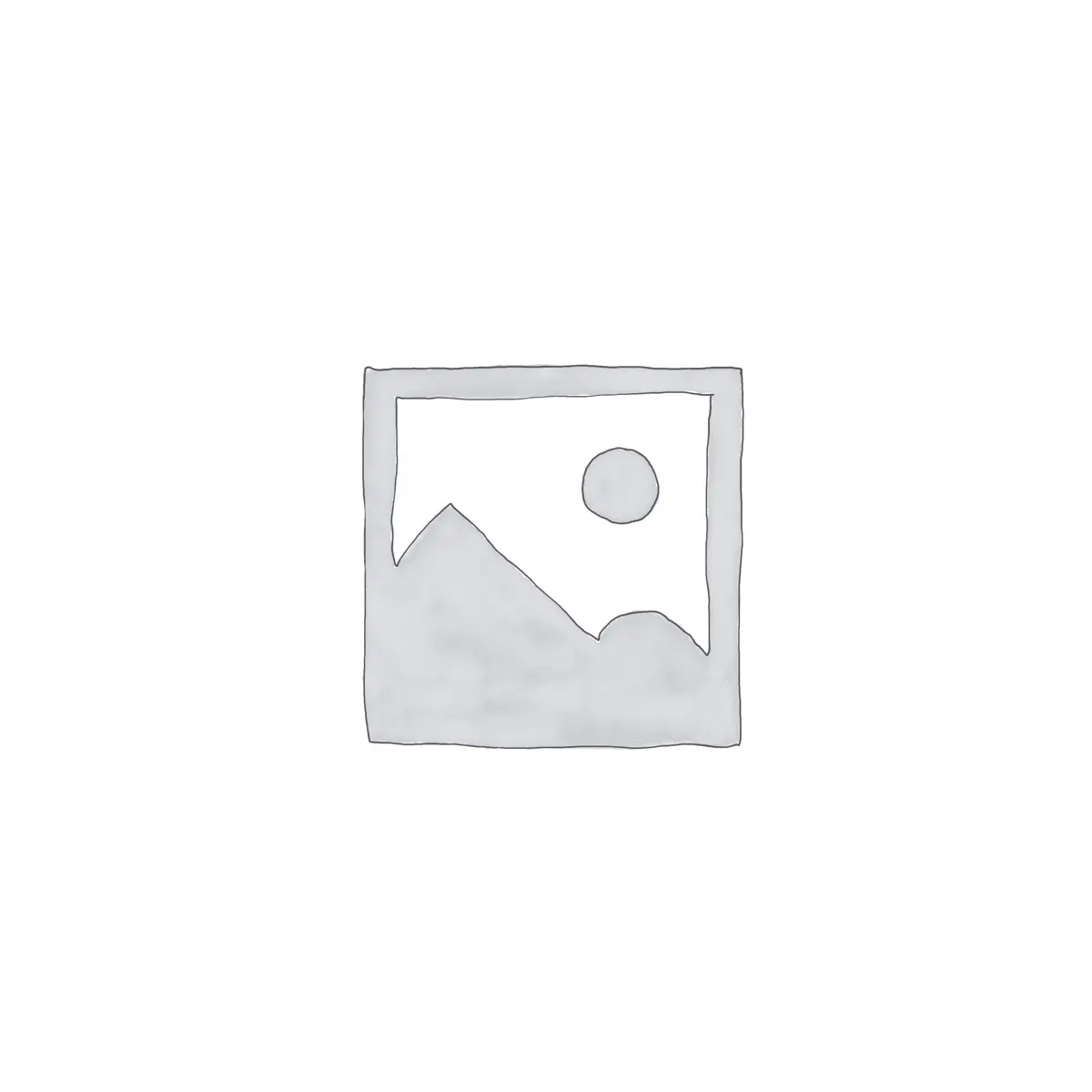
Price History
App Description
Battery bar puts an energy bar/battery level indicator at the top bar/status bar of your phone.
The battery bar is a cooler way of checking Android’s energy/battery level.
You can adjust the thickness of the energy bar, power bar color, battery percentage, battery bar position, color line, etc.
Turn your status bar green when plugged in your charger or enable pulsating animation,
Set the red color to power bar when battery depleting beyond specified battery percentage.
You can set a battery bar style on top of the status bar or at the bottom or fill the whole status bar with the battery bar color indicating the current Battery level.
Battery bar is an energy bar app, A smart battery monitor for your phone.
Battery bar requires system overlay permission to draw energy bar on the status bar of android. Battery Bar app does not have any features those require running app access, like hiding energy bar when the app is on fullscreen, and this also helps to restrict Battery bar service to 0% load on CPU.
Hence Battery bar works silently without much RAM usage, and when you lock the phone, the Battery bar service becomes idle, meaning it doesn’t read changes in battery level when the screen is off.
You won’t believe how convenient it is until you try it yourself!
Main features:
✔ Change that boring percentage number into a colorful energy bar.
✔ It offers users a slick way to visualize their battery percentage instead of just seeing a number or a battery icon.
✔ You can mess with settings such as the thickness of the energy bar, power bar color, battery percentage, and battery bar position.
✔ The app also works well with full-screen apps such as YouTube with it disappearing when you go full screen so it doesn’t distract from your viewing.
✔ The best part is that you get to set the bar’s color segments that help differentiate from 25% remaining or 50% remaining. You also get to choose how the bar is divided into five segments, meaning you can set the percentages.
✔ you can try out many different styles and see which one fits your phone’s display better.
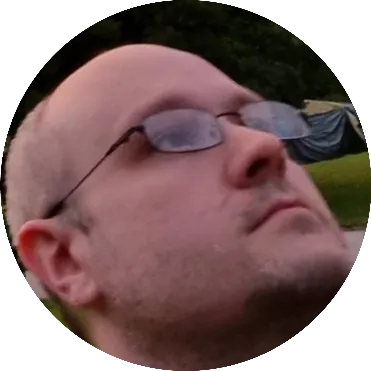
Doug Lynch
Hi! You may have seen my work at other Android publications including XDA and Phandroid, but I have branched out on my own to create content for the community. Most of my work consists of finding the best deals in the Google Play Store, creating tutorials on my YouTube channel, and curating the best applications and games on Play Store Finder.
Also On Sale
-
Treasures of Montezuma 2
$4.99 -
FootLOL
$4.99 -
Plancon: Space Conflict
$4.99 -
MiniChess by Kasparov
$4.99