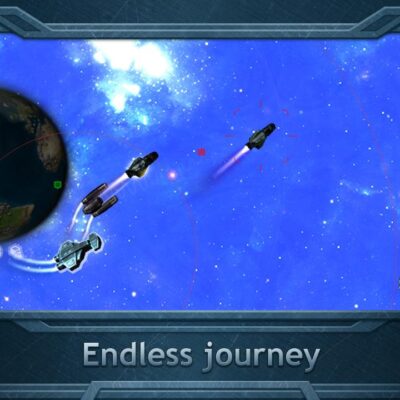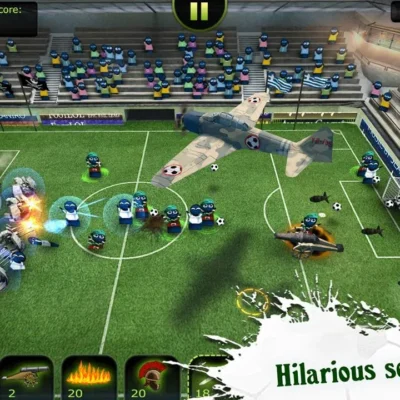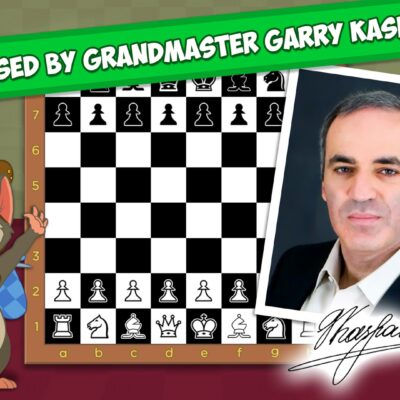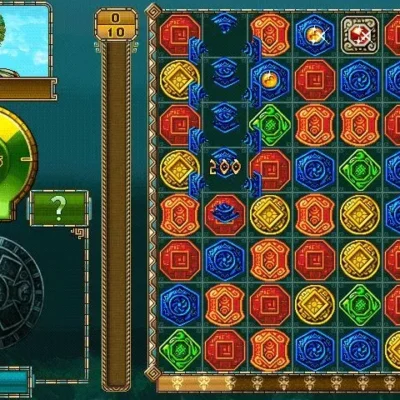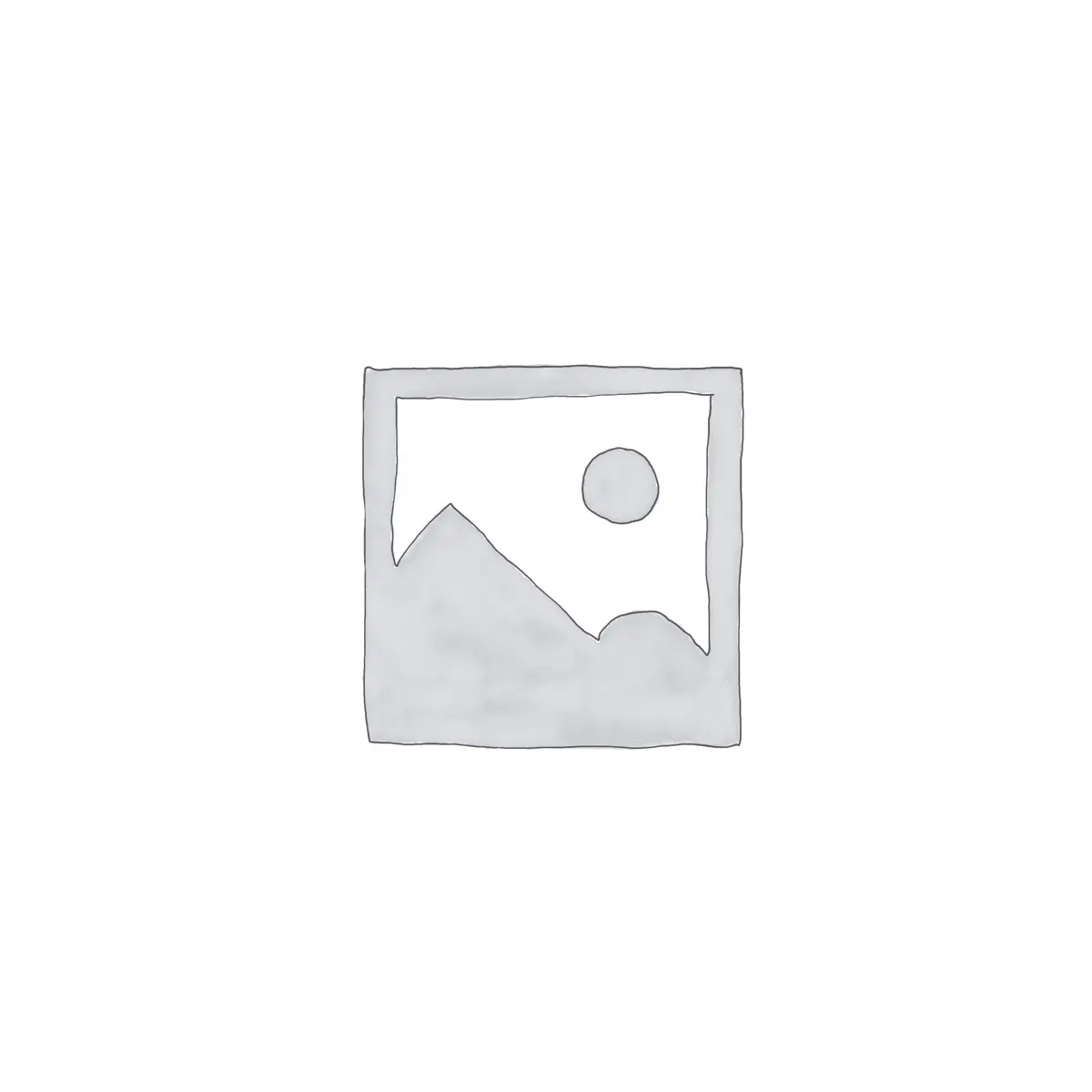
Price History
App Description
Widgets not appearing on 4.1+ (Jellybeen) devices? Please email for eas fix.
*You must have UCCW installed on your phone to use this theme.* Download UCCW for free from the Play Store..
Please support my work with a 5 star rating. I have many more amazing themes coming your way!
This theme has been tested on the HTC One X, Galaxy Note 2 and the Galaxy S3 and works perfectly using Nova Launcher Prime. It will also work on many other devices but have yet to be tested. I will post when it has been confirmed to be working on other devices. Don’t want to take the risk? Check back regularly for an updated device selection.
Please email me with any issues rather than posting them in the review section of the Play store. Thank you.
Not personalized enough? Through the UCCW editor you can change the font and background colors to your liking as well as your hotspots to your shortcuts.
Tutorials:
Note.. This may look difficult, but it really isn’t. I wrote this for anyone who has never touched UCCW or a custom launcher. Every step is here.
Nova Launcher Prime setup:
Press menu on your phone
Press Nova settings
>desktop>desktop grid. Set rows to 8 and columns to 12. back out..
>Width margin. Set to none. back out..
>Height margin. Set to none. back out..
Make sure “show shadows” is unchecked
> “home screens” and remove all but one screen. back out..
>”scroll effect” set to none. back out..
>Wallpaper scrolling. Set to off. back out..
Uncheck “infinate scroll”.
Scroll to the bottom and open the “advanced” tab and check “resize all widgets”.
Back out to main menu
>Dock. Uncheck “enable dock”. back out..
>Look and feel. Uncheck “show notification bar”. back out..
>Gestures and buttons. >Swipe up. Click “app drawer”.
>Gestures and buttons. >Swipe down. Click “expand notifications”.
Done.
UCCW setup:
After you download the theme…
Clear your homescreen of any icons or widgets
Long press your homescreen
Select “widgets”
Click on UCCW
Click the 4×4 widget
Find and click one of the Phoenix skins
Touch the white hand
After the widget appears, long press it
Click “re-size” and re-size it so it spans the width of your screen and half the height of the screen.
Repeat this process for the other widget.
Done.
Changing colors and hotspots:
Open your app drawer
Find and click UCCW
Press your phone menu key
Click “Lock widgets (Hotspot mode)”.
Click “off”.
Go to your home page
Click one of the widgets
Here you can change any color you want
If you mess anything up beyond simple repair just delete the widget and add it again.
*Don’t add the new widget through the UCCW editor as the softly widgets will not show up in the list. You must make a whole new widget by long pressing your home screen.*
To change the hotspots…
scroll to the bottom of the UCCW editor
Click a hotspot and choose what you’d like to change it to.
Once you’re done editing…
go back into your app drawer >UCCW >phone menu >Lock widgets (hotspot folders) >press “on”.
Enjoy your awesome screen!
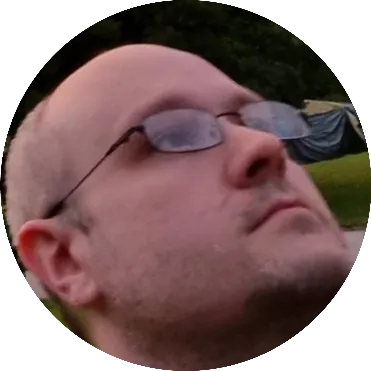
Doug Lynch
Hi! You may have seen my work at other Android publications including XDA and Phandroid, but I have branched out on my own to create content for the community. Most of my work consists of finding the best deals in the Google Play Store, creating tutorials on my YouTube channel, and curating the best applications and games on Play Store Finder.
Also On Sale
-
Plancon: Space Conflict
$4.99 -
FootLOL
$4.99 -
MiniChess by Kasparov
$4.99 -
Treasures of Montezuma 2
$4.99